
Chevrolet Equinox Owners Manual
InfotainmentSystem InfotainmentSystem
Introduction
Infotainment
Read the following pages to become familiar with the audio system's features.
WARNING
Taking your eyes off the road for extended periods could cause a crash resulting in injury or death to you or others. Do not give extended attention to infotainment tasks while driving.
This system provides access to many audio and non-audio listings.
To minimize taking your eyes off the road while driving, do the following while the vehicle is parked:
• Become familiar with the operation and controls of the audio system.
• Set up the tone, speaker adjustments, and preset radio stations.
This vehicle's infotainment system may be equipped with a noise reduction system which can work improperly if the audio amplifier, engine calibrations, exhaust system, microphones, radio, or speakers are modified or replaced. This could result in more noticeable engine noise at certain speeds.
Notice: Contact your dealer before adding any equipment.
Adding audio or communication equipment could interfere with the operation of the engine, radio, or other systems, and could damage them. Follow federal rules covering mobile radio and telephone equipment.
The vehicle has Retained Accessory Power (RAP). With RAP, the audio system can be played even after the ignition is turned off.
Navigation System
For vehicles with a navigation system, see the infotainment manual.
Theft-Deterrent Feature
The theft-deterrent feature works by learning a portion of the Vehicle Identification Number (VIN) to the infotainment system. The infotainment system does not operate if it is stolen or moved to a different vehicle.
Overview
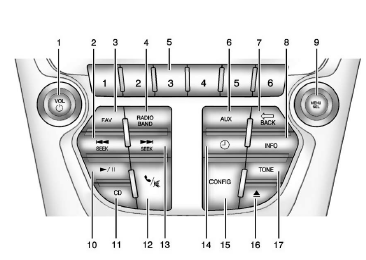
1. VOL/  (Volume/Power)
(Volume/Power)
 SEEK
SEEK
4. RADIO/BAND
5. Preset Buttons 1–6
6. AUX (Auxiliary)
7. BACK
BACK
9. MENU/SEL (Menu/Select)
10. (Play/Pause)
(Play/Pause)
12. (Phone/Mute)
(Phone/Mute)
 SEEK
SEEK
 (Clock)
(Clock)
16. (CD Eject)
(CD Eject)
Operation
Controls
The infotainment system is operated by using the pushbuttons, multifunction knobs, display menus, and steering wheel controls, if equipped.
Turning the System On or Off
VOL/  (Volume/Power): Press to
(Volume/Power): Press to
Automatic Switch-Off
If the infotainment system has been turned on after the ignition is turned off, the system will turn off automatically after 10 minutes.
Volume Control
VOL/  (Volume/Power): Turn to
(Volume/Power): Turn to
 (Mute): For vehicles with OnStar,
(Mute): For vehicles with OnStar,
 to mute the infotainment
to mute the infotainment
 again, or turn the
again, or turn the
 knob to cancel mute.
knob to cancel mute.
For vehicles without OnStar, press to
to
 again,
again,
 knob to cancel
knob to cancel
Menu System
Controls
The MENU/SEL knob and the  BACK button
BACK button
MENU/SEL (Menu/Select):
Press to:
• Enter the menu system.
• Select or activate the highlighted menu option.
• Confirm a set value.
• Turn a system setting on or off.
Turn to:
• Highlight a menu option.
• Select a value.
 BACK: Press to:
BACK: Press to:
• Exit a menu.
• Return from a submenu screen to the previous menu screen.
• Delete the last character in a sequence.
RADIO/BAND: Press to:
• Displays menu of AM, FM, XM, CD, or AUX.
• Press to toggle through menu.
Selecting a Menu Option
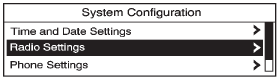
1. Turn the MENU/SEL knob to move the highlighted bar.
2. Press the MENU/SEL button to select the highlighted option.
Submenus
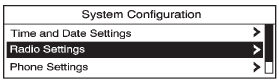
An arrow on the right-hand edge of the menu indicates that it has a submenu with other options.
Activating a Setting
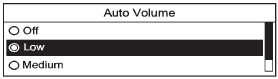
1. Turn the MENU/SEL knob to highlight the setting.
2. Press the MENU/SEL button to activate the setting.
Setting a Value
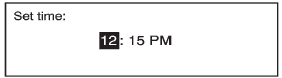
1. Turn the MENU/SEL knob to change the current value of the setting.
2. Press the MENU/SEL button to confirm the setting.
Turning a Function On or Off
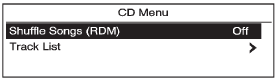
1. Turn the MENU/SEL knob to highlight the function.
2. Press the MENU/SEL button to turn the function on or off.
Entering a Character Sequence
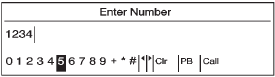
1. Turn the MENU/SEL knob to highlight the character.
2. Press the MENU/SEL button to select the character.
Press the  BACK button to delete the
BACK button to delete the
Audio Settings
The audio settings can be set for each radio band and each audio player source.
To quickly reset an audio setting value to 0:
1. Press the TONE button.
2. Select the audio setting.
3. Press and hold the MENU/SEL button until the value changes to 0.
Press the  BACK button to go back to
BACK button to go back to
Adjusting the Treble, Midrange, and Bass
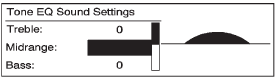
1. Press the TONE button.
2. Select Treble, Midrange, or Bass.
3. Select the value.
Press the  BACK button to go back to
BACK button to go back to
Adjusting the Fader and Balance
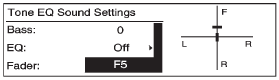
1. Press the TONE button.
2. Select Fader or Balance.
3. Select the value.
Press the  BACK button to go back to
BACK button to go back to
Adjusting the EQ (Equalizer)
For vehicles that have an equalizer:
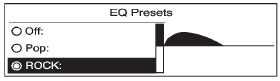
1. Press the TONE button.
2. Select EQ.
3. Select the setting.
Press the  BACK button to go back to
BACK button to go back to
System Settings
Configuring the Number of Favorite Pages
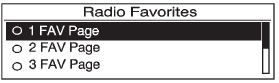
To configure the number of available favorite pages:
1. Press the CONFIG button.
2. Select Radio Settings.
3. Select Radio Favorites.
4. Select the number of available favorite pages.
5. Press the  BACK button to go back to
BACK button to go back to
Auto Volume
The auto volume feature automatically adjusts the radio volume to compensate for road and wind noise as the vehicle speeds up or slows down, so that the volume level is consistent.
The level of volume compensation can be selected, or the auto volume feature can be turned off.
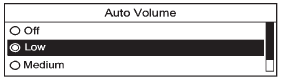
1. Press the CONFIG button.
2. Select Radio Settings.
3. Select Auto Volume.
4. Select the setting.
5. Press the  BACK button to go back to
BACK button to go back to
Maximum Startup Volume
The maximum volume played when the radio is first turned on can be set.
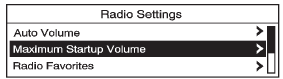
1. Press the CONFIG button.
2. Select Radio Settings.
3. Select Maximum Startup Volume.
4. Select the setting.
5. Press the  BACK button to go back to
BACK button to go back to






