
Chevrolet Equinox Owners Manual
Instruments andControls Instruments andControls
Controls
Steering Wheel Adjustment
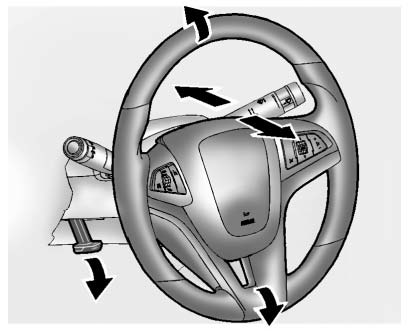
To adjust the steering wheel:
1. Pull the lever down.
2. Move the steering wheel up or down.
3. Pull or push the steering wheel closer or away from you.
4. Pull the lever up to lock the steering wheel in place.
Do not adjust the steering wheel while driving.
Steering Wheel Controls

Some audio steering wheel controls can be adjusted at the steering wheel.
 : Press to interact with the available
: Press to interact with the available
 : Press to silence the vehicle speakers
: Press to silence the vehicle speakers
 SRC
SRC :
:
+ VOL −: Press + to increase the volume; press − to decrease the volume.
Horn
Press  on the steering wheel pad to sound
on the steering wheel pad to sound
Windshield Wiper/Washer
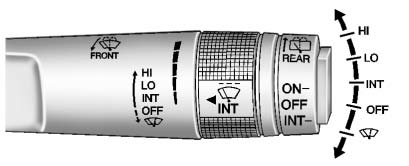
The windshield wiper/washer lever is located on the right side of the steering column. With the ignition in ACC/ACCESSORY or ON/RUN/ START, move the windshield wiper lever to select the wiper speed.
HI: Use for fast wipes.
LO: Use for slow wipes.
INT: (Intermittent Wipes): Move the lever up to INT for intermittent wipes,
then turn the  INT band up for more frequent
INT band up for more frequent
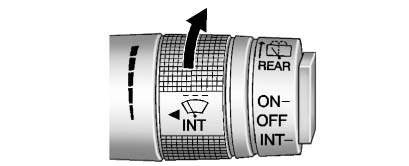
OFF: Use to turn the wipers off.
 (Mist): For a single wipe, briefly
(Mist): For a single wipe, briefly
 FRONT (Windshield Washer): Pull the
FRONT (Windshield Washer): Pull the
The wipers will continue until the lever is released or the maximum wash time is reached. When the windshield wiper lever is released, additional wipes may occur depending on how long the windshield washer had been activated.
WARNING
In freezing weather, do not use the washer until the windshield is warmed. Otherwise the washer fluid can form ice on the windshield, blocking your vision.
Clear snow and ice from the wiper blades before using them. If frozen to the windshield, carefully loosen or thaw them. Damaged blades should be replaced.
Heavy snow or ice can overload the wiper motor.
Wipe Parking
If the ignition is turned to LOCK/ OFF while the wipers are on LO, HI, or INT, they will immediately stop.
If the windshield wiper lever is then moved to off before the driver door is opened or within 10 minutes, the wipers will restart and move to the base of the windshield.
If the ignition is turned to LOCK/ OFF while the wipers are performing wipes due to windshield washing, the wipers continue to run until they reach the base of the windshield.
Rear Window Wiper/ Washer
The rear wiper controls are on the end of the windshield wiper lever.
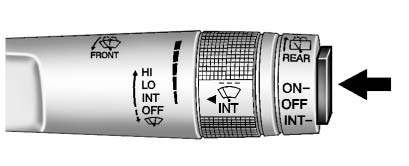
ON: Press the upper portion of the button for continuous rear window wipes.
OFF: The rear wiper turns off when the button is returned to the middle position.
INT (Intermittent Rear Wipes): Press the lower portion of the button to set
a delay between wipes.
 REAR (Rear Washer): Push the windshield
REAR (Rear Washer): Push the windshield
The windshield washer reservoir is used for the windshield and the rear window. Check the fluid level in the reservoir if either washer is not working.
Compass
The vehicle may have a compass display in the Driver Information Center (DIC). The compass receives its heading and other information from the Global Positioning System (GPS) antenna, StabiliTrak, and vehicle speed information.
Avoid covering the GPS antenna, located on the roof, for long periods of time with objects that may interfere with the antenna's ability to receive a satellite signal. The compass system is designed to operate for a certain number of miles or degrees of turn before needing a signal from the GPS satellites. When the compass display shows CAL, drive the vehicle for a short distance in an open area where it can receive a GPS signal. The compass system will automatically determine when the GPS signal is restored and provide a heading again.
Clock
The infotainment system controls, located on the instrument panel, are used to access the time and date settings through the menu system.
Setting the Clock with Date Display
To set the Time and Date:
1. Turn the infotainment system on.
2. Press the CONFIG button and select Time and Date Settings.
3. Select Set Time or Set Date.
4. Turn the MENU/SEL knob to adjust the highlighted value.
5. Press the MENU/SEL knob to select the next value.
6. To save the time or date and return to the Time and Date Settings menu, press
theE BACK button at any time or press the MENU/SEL knob after adjusting the minutes
or year.
To set the 12/24 hour format:
1. Turn the infotainment system on.
2. Press the CONFIG button and select Time and Date Settings.
3. Highlight 12/24 Hour Format.
4. Press the MENU/SEL knob to select the 12 hour or 24 hour display format.
To set the month and day format:
1. Turn the infotainment system on.
2. Press the CONFIG button and select Time and Date Settings.
3. Highlight Month and Day Format.
4. Press the MENU/SEL knob to select MM/DD (month/day) or DD/MM (day/month).
To set the auto time adjust:
1. Turn the infotainment system on.
2. Press the CONFIG button and select Time and Date Settings.
3. Highlight Auto Time Adjust.
4. Press the MENU/SEL knob to turn Auto Time Adjust on or off.
5. Press the MENU/SEL knob to select Time Zone, and then select the time zone.
6. Press the MENU/SEL knob to turn Daylight Savings on or off.
Setting the Clock Without Date Display
To set the Time and Date:
1. Turn the infotainment system on.
2. Press the CONFIG button and select Time Settings, or press the
 button.
button.
4. Turn the MENU/SEL knob to adjust the highlighted value.
5. Press the MENU/SEL knob to select the next value.
6. To save the time and return to the Time Settings menu, press the
 BACK button at any time or press the MENU/SEL
BACK button at any time or press the MENU/SEL
To set the 12/24 hour format:
1. Turn the infotainment system on.
2. Press the CONFIG button and select Time Settings, or press the
 button.
button.
4. Press the MENU/SEL knob to select the 12 hour or 24 hour display format.
Setting the Clock (Radio with CD and Touchscreen)
To set the time:
1. Press the CONFIG button to enter the menu options. Turn the TUNE/MENU knob
to scroll through the available setup features. Press the TUNE/MENU knob or press
the Time screen button to display other options within that feature.
2. Press + or − to decrease or increase the Hours and Minutes displayed on the clock.
12/24 HR Format: Press the 12 HR screen button for standard time; press
the 24 HR screen button for military time.
Day + or Day −: Press the Day + or Day − display buttons to increase or decrease
the day.
Display: Press Display to turn the display of the time on the screen on or
off.
Power Outlets
The accessory power outlets can be used to connect electrical equipment, such as a cell phone or MP3 player.
There are four accessory power outlets in the following locations: below the CD slot, inside the center console storage, on the rear of the center console storage, and in the rear cargo compartment.
To use the outlets, remove the cover and close when not in use.
Notice: Leaving electrical equipment plugged in for an extended period of time while the vehicle is off will drain the battery. Always unplug electrical equipment when not in use and do not plug in equipment that exceeds the maximum 20 ampere rating.
Certain accessory plugs may not be compatible with the accessory power outlets and could overload vehicle and adapter fuses. If a problem is experienced, see your dealer.
When adding electrical equipment, be sure to follow the installation instructions included with the equipment.
Notice: Hanging heavy equipment from the power outlet can cause damage not covered by the vehicle warranty. The power outlets are designed for accessory power plugs only, such as cell phone charge cords.
Warning Lights, Gauges, andIndicators
Information Displays
Vehicle Messages
Vehicle Personalization
Universal Remote System






